How to Transfer a Digital Badge - (15 min)
Creating an art/badge/token is easier than you think. But transferring/issuing an art/badge/token on the console is relatively easy as you are going to create a digital art and transfer it to your friend in a few steps. Excited? Let’s get started!
Same as how created the badge. All we need to transfer is call the transfer token function from the token builder, Niftron SDK. the code below depicts how the function is being called from the transfer component.
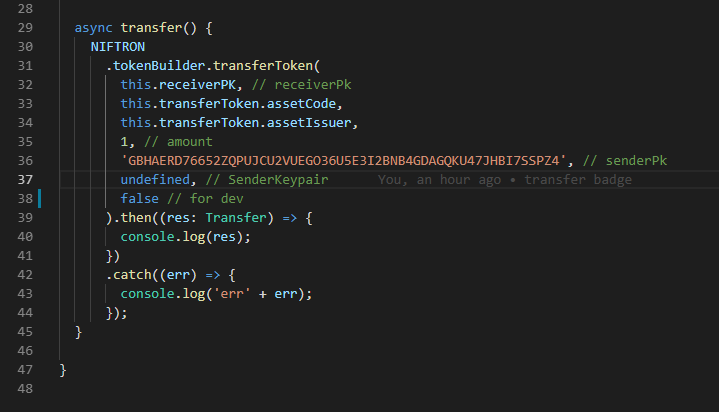
Transfer function has parameters such as receiver publick key, asset code as in which badge are we transferring, asset issuer denoting who issued the badge in blockchain, the number of tokens to be transferred: yes, you are correct, we can transfer any number of badges at a time and finally the sender public key.
To transfer the badge you have created to your friend and for him/her to receive the badge we need an application where they can accept the badge you send to them. You can imagine this as a registered post, where the receiver needs to sign and accept the letter.
In that case instead of building our own application for now we will use Niftrons profile. Niftron Profile: https://profile.niftron.com/
Profile portal let’s us receive any tokenized items including badges, digital art, collectibles etc. you will see received items in your inbox and vault shows the items you have accepted or in another term the items you own.
Once your friend has created the account in the profile portal, he can send his public key which acts as the address where we are going to send the badge. You can paste his/her public key and send the badge by clicking the transfer button as shown below. Easy right?
Likewise, a badge can be sent to multiple people. Additionally you can come up with a batch function too.
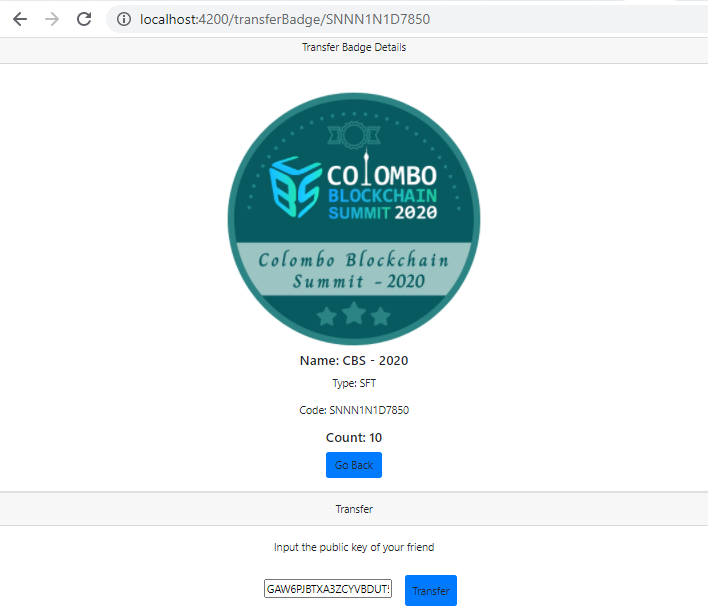
On sending, they will receive the badge in their inbox which they have to sign and accept to own it.
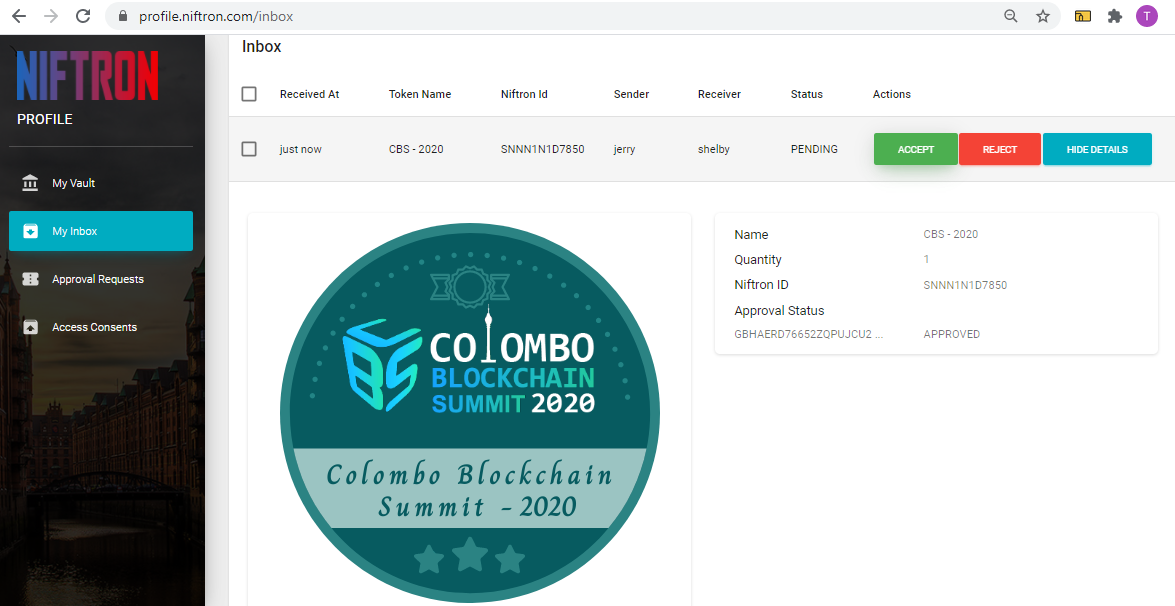
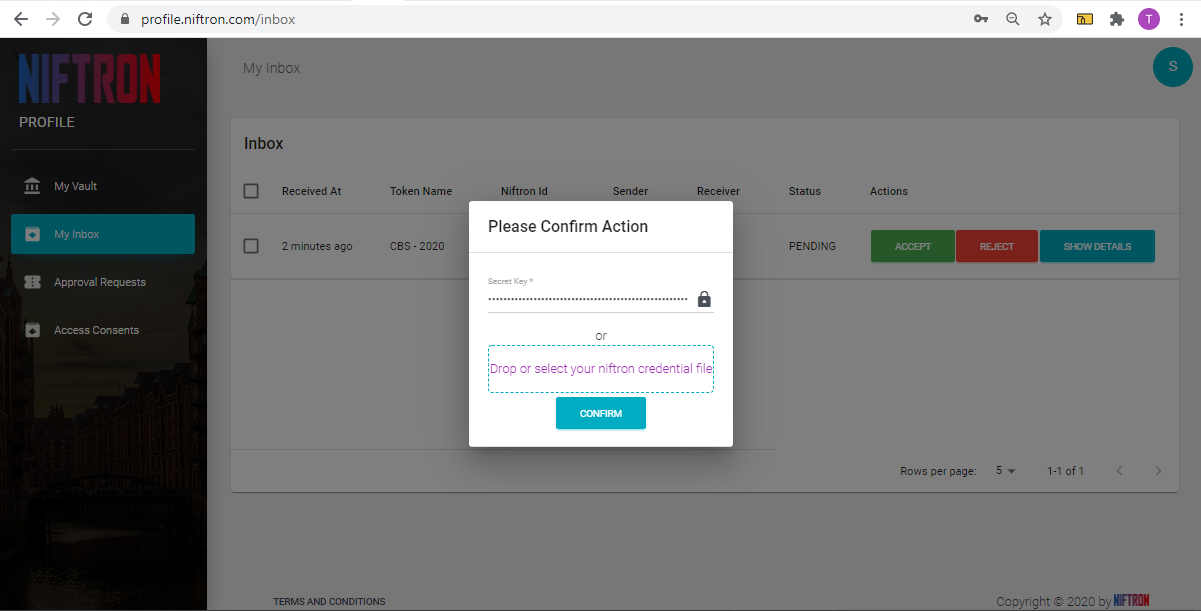
Here your friend needs to paste his/her secret key to sign and receive the badge to their account. Once they sign the badge will appear in their vault.
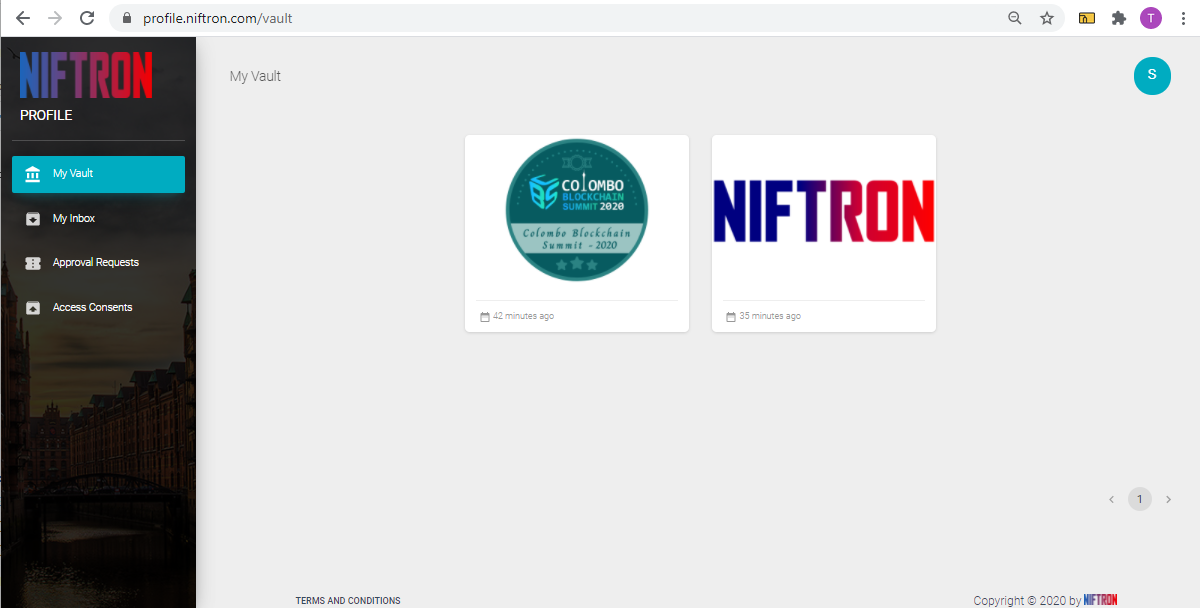
They can see the badge details and share it in multiple social media.
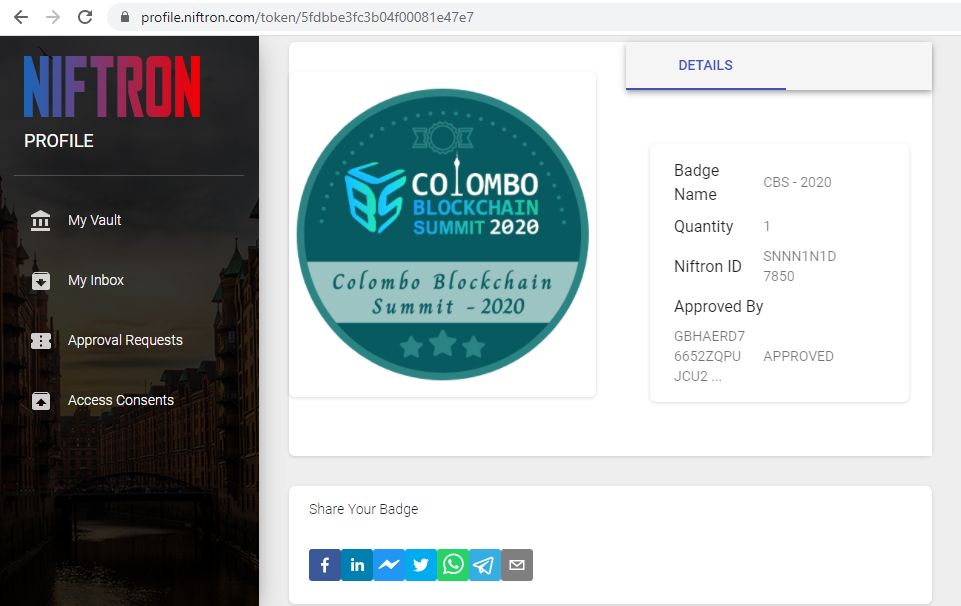
Now, what happens when someone shares a badge they received on social media?
How well are you sure that it is an authentic badge and shared by the accredited committee or authorized people?
Well let us find answers for these questions.
When someone shares the badge on social media, you can click it and view it on the Niftron explorer without signing in to any accounts. View and verify the badge by doing the verification process. Adding to that you also can verify the badge in blockchain by yourself. Cool, right!
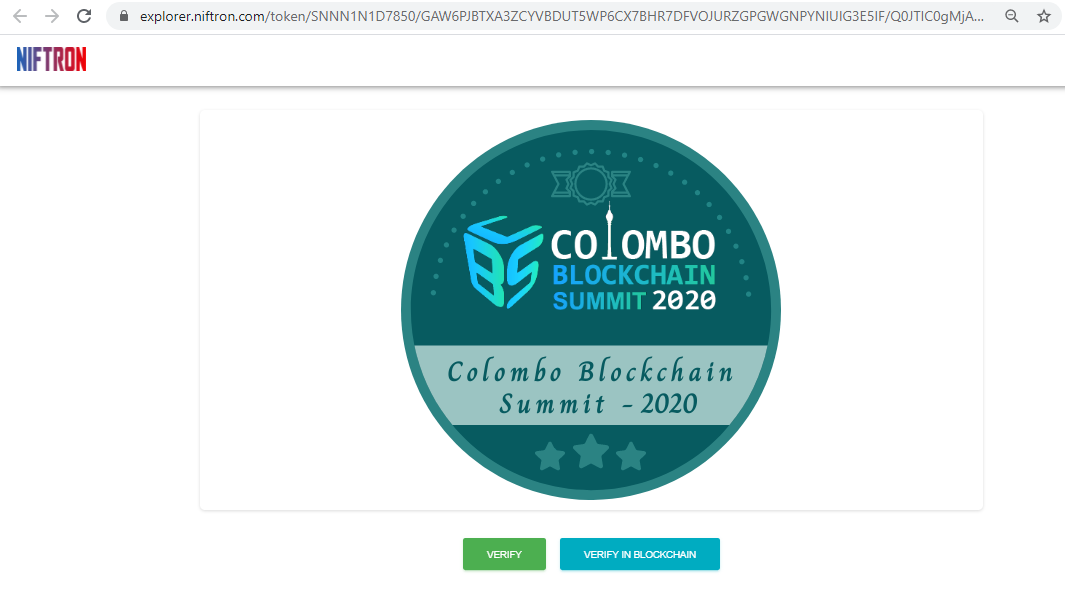
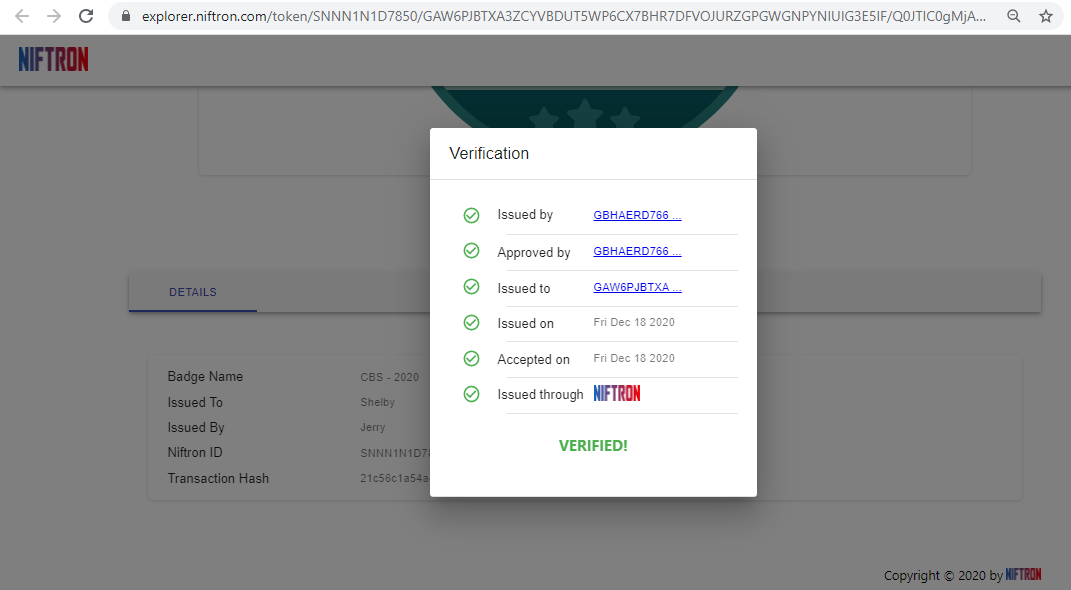
With what we have learnt today you can create your own badge and transfer it to your friends. In the upcoming tutorials we will look into how others can create badges in your hosted application and transfer.